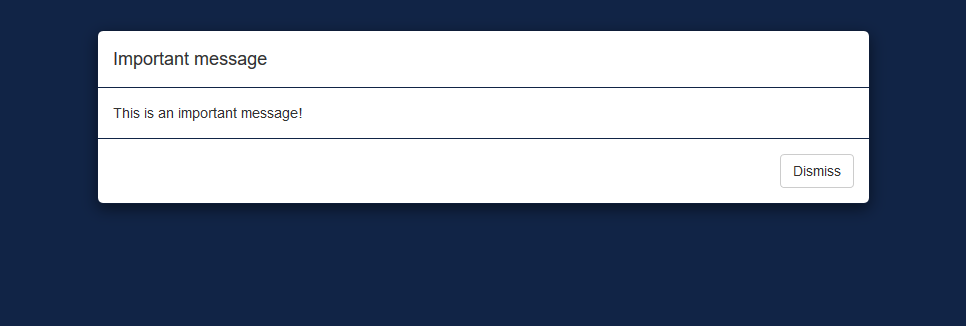{shiny} is powered by Bootstrap, the main components are personalizable using a large number of variables. Below, we give some examples of parameters that you can modify to change the appearance of elements created by {shiny} functions.
Buttons
Buttons and their variants can be modified by variables from
bs_vars_button(). Here we create square buttons with bold
labels and custom colors:
{shiny} code:
buttons <- tagList(
actionButton(
"default", "Default"
),
actionButton(
"primary", "Primary",
class = "btn-primary"
)
){fresh} variables:
bs_vars_button(
font_weight = 500,
border_radius_base = 0,
default_color = "#112446",
default_border = "#112446",
primary_color = "#FFF",
primary_bg = "#112446",
primary_border = "#112446"
)With default theme, it will render as:
With our {fresh} theme it will look like:
Status
Buttons like several components in Bootstrap are styled wit statuses
colors, there’s 5 options: primary, success, danger, warning and info.
It’s possible with bs_vars_color() to modify theses colors
to alter all components depending on them:
{shiny} code:
btn <- function(x)
actionButton(
x, x,
class = paste0("btn-", x)
)
colors <- tagList(
btn("primary"),
btn("success"),
btn("info"),
btn("warning"),
btn("danger"),
tags$p(""),
shinyWidgets::progressBar(
"pb1", value = 80,
status = "primary",
display_pct = TRUE
)
){fresh} variables:
bs_vars_color(
brand_primary = "#112446",
brand_success = "#7bc043",
brand_info = "#0392cf",
brand_warning = "#f37736",
brand_danger = "#ee4035"
)With default theme, it will render as:
With our {fresh} theme it will look like:
Navbar
If you use shiny::navbarPage, you can customize colors
with bs_vars_navbar():
{shiny} code:
navbar <- navbarPage("App Title",
tabPanel("Plot"),
tabPanel("Summary"),
tabPanel("Table")
){fresh} variables:
bs_vars_navbar(
padding_horizontal = "15px",
default_bg = "#112446",
default_color = "#FFFFFF",
default_link_color = "#FFFFFF",
default_link_active_color = "#FFFFFF",
default_link_hover_color = "#A4A4A4"
)With default theme, it will render as:
With our {fresh} theme it will look like:
wellPanel
In {shiny}, wellPanel create a box with a grey
background, it’s also used in sidebarPanel(), you can
change these default settings with bs_vars_wells():
{shiny} code:
well <- wellPanel(
"This is a wellPanel (or sidebarPanel)"
){fresh} variables:
bs_vars_wells(
bg = "#FFF",
border = "#3f2d54"
)With default theme, it will render as:
With our {fresh} theme it will look like:
Global
bs_vars_global() allow to define some global options
like background and text color, but also the number of columns in the
grid system (when using fluidRow) :
{shiny} code:
grid <- tagList(
fluidRow(
tags$div(
class = "col-sm-15",
wellPanel("width=15 - 2 columns")
),
tags$div(
class = "col-sm-15",
wellPanel("width=15 - 2 columns")
)
),
fluidRow(
tags$div(
class = "col-sm-10",
wellPanel("width=10 - 3 columns")
),
tags$div(
class = "col-sm-10",
wellPanel("width=10 - 3 columns")
),
tags$div(
class = "col-sm-10",
wellPanel("width=10 - 3 columns")
)
),
fluidRow(
column(width = 6, wellPanel("width=6 - 5 columns")),
column(width = 6, wellPanel("width=6 - 5 columns")),
column(width = 6, wellPanel("width=6 - 5 columns")),
column(width = 6, wellPanel("width=6 - 5 columns")),
column(width = 6, wellPanel("width=6 - 5 columns"))
)
){fresh} variables:
bs_vars_global(
grid_columns = 30,
grid_gutter_width = "15px"
)In the first two examples, we can’t use column because
it’s limited to a maximum width of 12.
With default theme, it will render as:
With our {fresh} theme it will look like:
Here we now have a grid system where it’s possible to have 5 columns.
tabPanel
Default tabPanel can be customized with
bs_vars_tabs(), if type = "pills" in
tabsetPanel, use bs_vars_pills(). Some options
are common to both and can be set in bs_vars_nav().
{shiny} code:
tabs <- tabsetPanel(
tabPanel("Plot"),
tabPanel("Summary"),
tabPanel("Table")
){fresh} variables:
bs_vars_tabs(
border_color = "#112446",
active_link_hover_bg = "#FFF",
active_link_hover_color = "#112446",
active_link_hover_border_color = "#112446",
link_hover_border_color = "#112446"
)With default theme, it will render as:
With our {fresh} theme it will look like:
Font size
Font size can be set with bs_vars_font, the argument
size_base is the base font size, meaning that other sizes
are calculated from this value, nonetheless you set absolute size for
headings if you want.
{shiny} code:
font <- tagList(
tags$p("Normal text"),
tags$b("Bold text"),
tags$i("Italic text"),
tags$h1("First level title"),
tags$h2("Second level title"),
tags$h3("Third level title"),
tags$h4("Fourth level title"),
tags$h5("Fifth level title"),
tags$h6("Sixth level title")
){fresh} variables:
bs_vars_font(
size_base = "12px"
)With default theme, it will render as:
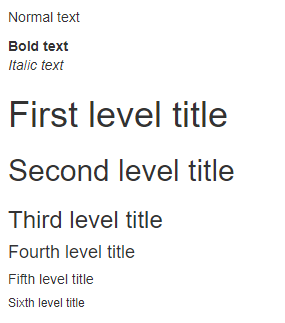
With our {fresh} theme it will look like:
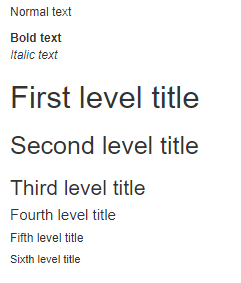
Modal
Modal create with modalDialog can be customized with
bs_vars_modal(), you can change the width of the window,
the overlay color behind the modal and its opacity.
For example, here’s a modal with 80% width and an opaque background:
bs_vars_modal(
md = "80%",backdrop_bg = "#112446",
backdrop_opacity = 1,
header_border_color = "#112446",
footer_border_color = "#112446"
)With default theme, it will render as:
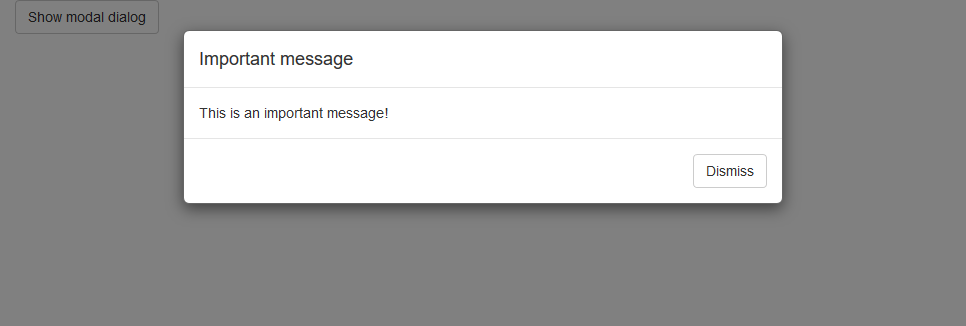
With our {fresh} theme it will look like: